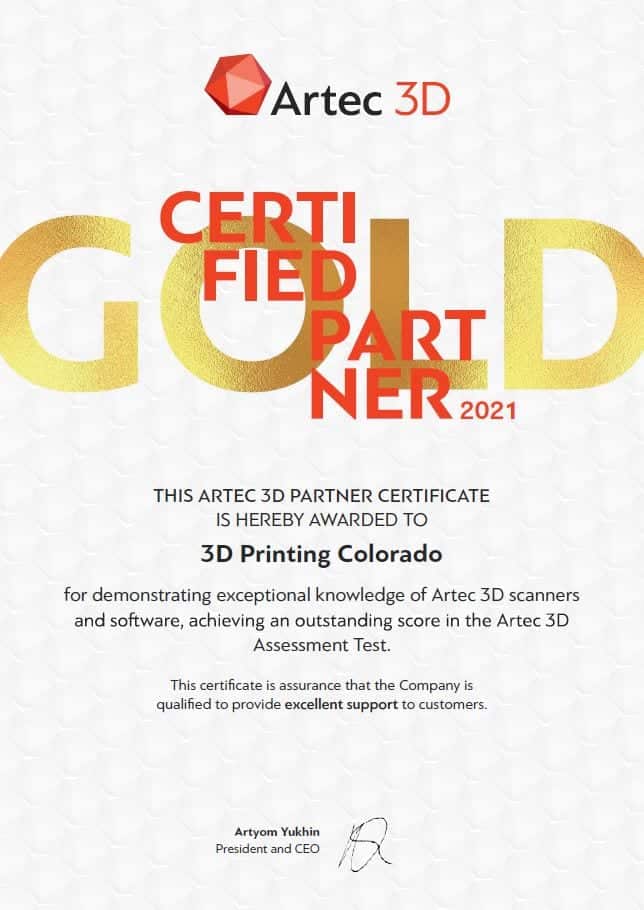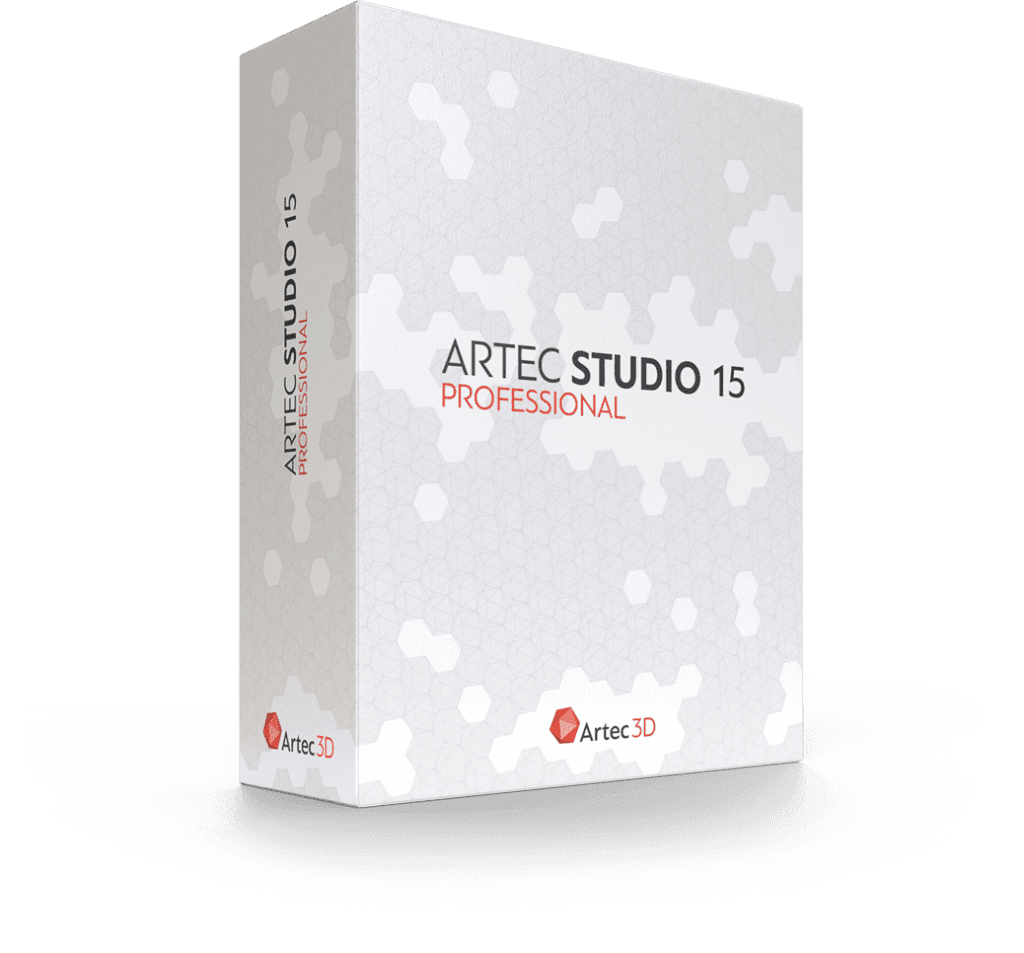Introducing: Artec Studio 15.1

Industry acclaimed software for professional 3D scanning and data processing. New and experienced users alike will love the ability to capture highly accurate 3D Scans. EASY 3D SCANNING. HIGH PRECISION RESULTS.
Call us at 303-466-0900 to request a free 3D scan demo. We will walk you through the software and workflow for your specific use case and answer any and all of your questions. 3D Printing Colorado is proud to be a 2021 Artec Gold Certified Partner.
Industry Proven Software for Professional 3D Scanning and Data Processing
Artec Studio features Autopilot
Artec Studio has made improvements to Autopilot smart guide that takes users through the scan and data cleanup in a few easy steps. Answer some simple questions about the object you have scanned and Artec’s 3D imaging software will select the appropriate 3D algorithms for your data and will help you export a high precision model ready for use in your professional application.
Proven for beginners in achieving professional, high precision 3D models. A great time saver for advanced users.
Key Features:
High Precision
Whether you choose Autopilot for ease-of-use or manual mode for full control and flexibility, Artec Studio never compromises on precision. The software provides you with all the tools you need for achieving high accuracy.
Time-Saving quality control
Fast measurements and mesh to CAD analysis right in Artec Studio. Fully compatible with Geomagic Control X for advanced inspection.
Scan-to-CAD
Accelerate your engineering by fitting primitives to your 3D model and precisely positioning it. Export STEP files direct to SOLIDWORKS, or complex meshes to Design X or Geomagic for SOLIDWORKS.
The colors you seek
Use Artec Studio’s host of advanced automatic tools, including enhanced color reproduction and Auto Glare Removal to create vivid color 3D models ready for CGI and 3D printing.
HD Mode
Artec Studio’s AI neural network delivers astonishing, high-resolution scans via HD Mode for users scanning with Eva or Leo.
Create and process huge datasets
Imagine a software so powerful you can work with datasets of up to 500 million polygons. Artec Studio is perfect for scanning large objects and for making 3D models in maximum resolution.
Export your model to the industry’s best reverse engineering and 3D modeling software
Artec Studio 15 has been successfully integrated with indispensable tools for engineers, product developers and designers to provide them the fastest and smoothest path from 3D scan to CAD.
Now you can export your 3D model to 3D Systems’ Design X in just one click. And by installing the DezignWorks plugin on your computer, there’s nothing simpler than landing your 3D model in SOLIDWORKS, – just push the ‘Export to SOLIDWORKS’ button in Artec Studio for a fast, seamless workflow.
Publish on the Internet and embed the model on your site.
Hassle-free export into a wide range of formats:
CAD: STEP, IGES, X_T
Measurements: CSV, DXF, XML
Mesh: OBJ, PLY, WRL, STL, AOP, ASC, Disney PTEX, E57, XYZRGB
Point cloud: BTX, PTX
Compatibility with the most popular reverse engineering and 3D modeling software:

Easy 3D scanning in Artec Studio
Powerful 3D imaging software is critical to a smooth scanning experience. It quite literally controls how the scanner captures data and with what level of precision. Artec Studio features the most advanced 3D data algorithms which give you high precision in your results, while at the same time make 3D scanning intuitive and user-friendly.
It’s very simple to scan in Artec Studio thanks to its 3D Radar mode. Artec Studio will show you that you are holding the scanner at the optimal distance by visualizing the real-time 3D data in green. Move the scanner a little too close and the image will turn red, a little too far back and it will turn blue. Keep the data capture green to be sure you are getting the best results.

Powerful algorithms for fast, intuitive scanning
No need to prepare your object in advance, just point the 3D scanner and shoot.
Auto-continue allows you to stop scanning and then instantly pick up where you left off.
Best in class texture and geometry tracking algorithms for the quickest and smoothest scanning experience
Intuitive algorithms for scanning black, shiny, or fine objects with ease.
Smart Base Removal automatically eliminates the base on which your object is standing, even if that surface is curved, and deletes everything below this section. This leaves you with just the data you need, without having to edit it out.
Even new users can 3D scan black, shiny or fine areas
Artec Studio 15 analyzes the surface of your object and automatically adjusts the sensitivity of your scanner to pick up even tricky areas for 3D scanning. As a result, even new users can digitize black, shiny objects or hair with ease!
Scan on a Mac
In addition to installing Artec Studio via Bootcamp, Mac users can also make high quality, accurate scans using our free ScanApp standalone application. Both new and experienced users will appreciate the easy way to scan, as well as the clean, ergonomic interface. Users can perform basic model processing in ScanApp and then export the results for more extensive processing in Artec Studio on a Windows PC or their Mac via Bootcamp
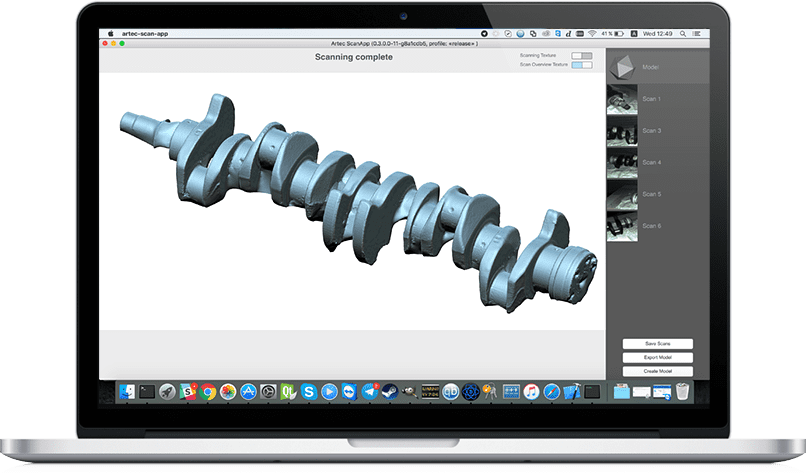
Turning your scan data into a 3D model
The processing workflow explained.
Fast, Automated Processing
Whether you are new to 3D scanning and require step-by-step guidance in 3D data processing, or are an experienced user looking to speed up your workflow, Artec Studio’s breakthrough automated processing features set a new horizon in 3D scanning.
Autopilot mode: no compromise precision
Using the AS Autopilot, run through 4 easy steps to an accurate, watertight model.
-Automatically applies the optimal post-processing algorithms for your object in order to achieve the best possible result.
-Full data processing timeline, totally automatic.
-Perfect for beginners, a great time saver for advanced users.
Manual Mode: Controlled, flexible processing at breathtaking speed.
Artec Studio also features a wide range of tools for you to process your 3D model manually, giving you full control over your data. Included are many features which streamline your workflow, making it even faster to achieve the results you need.
Smart Base Removal
Automatically delete the base your object was scanned on. No need to manually erase that table, stand, or floor!

Fast, accurate scan alignment
Auto-align for quick, easy processing. Now 95% of objects can be auto-aligned with total accuracy at the click of a button.

Process in seconds
Save minutes on processing small objects, hours on larger projects!

Apply texture at lightning speed
Add high-quality texture to your model in no time!

Simplify your mesh in a flash
Optimize the size of your final file by reducing the number of polygons from millions to thousands while maintaining the high quality of the mesh.

Edit your 3D model
Smart geometry editing
Touch up the geometry in a few quick clicks with Artec Studio’s intuitive editing tools
Rapid, automatized and precise texture editing
Use Artec Studio’s advanced algorithms to automatically map texture where data is missing.
Organically patch and seal up any holes with Bridges
Artec Studio’s Bridges feature uses your scan’s existing geometry to repair holes by creating custom surfaces.
Essential scan-to-CAD features
Inspect your 3D model
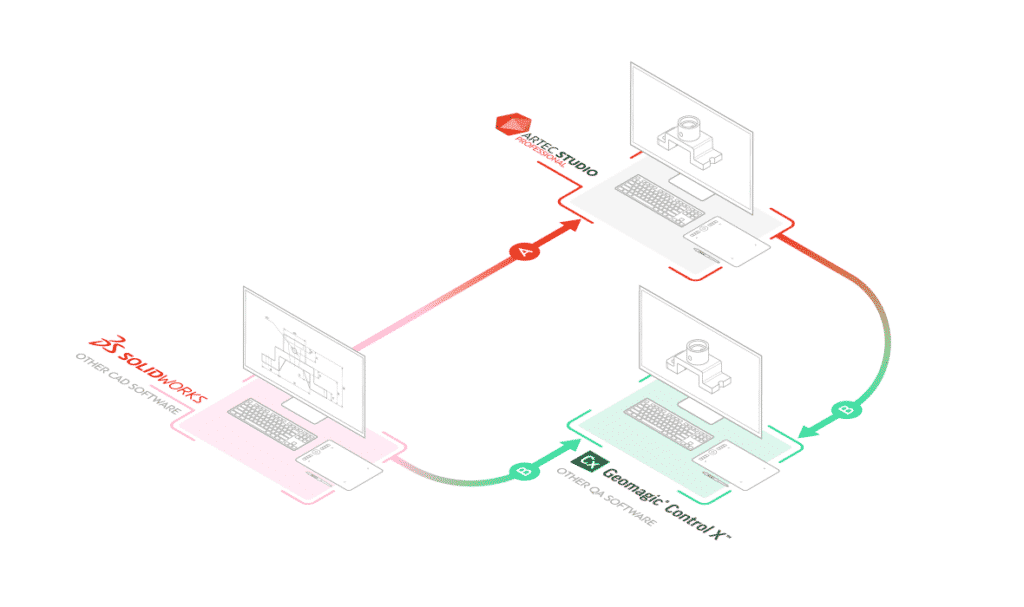
Load SOLIDWORKS models and other CAD files for direct comparison with your mesh
For a faster, more streamlined workflow, import STEP, IGES, or X_T CAD files and align your scan to a CAD model without having to leave Artec Studio.
Fast surface distance map
Carry out quick surface distance map comparisons and accurate measurements of any 3D model you create. Add annotations, take a screenshot of your results, or export to CSV.
Primitives for accurate measurements
Fit spheres, cones, planes, and cylinders to your mesh and use these mathematical shapes for taking highly accurate measurements. For example, measure the deviation from a plane or fitted cylinder.
Advanced quality control
While essential tasks can be taken care of within Artec Studio, more complex inspection processes and tools required are within easy reach too. You’ll just need to export your data to any full package inspection software, such as Geomagic Control X.
Reverse engineer your 3D model
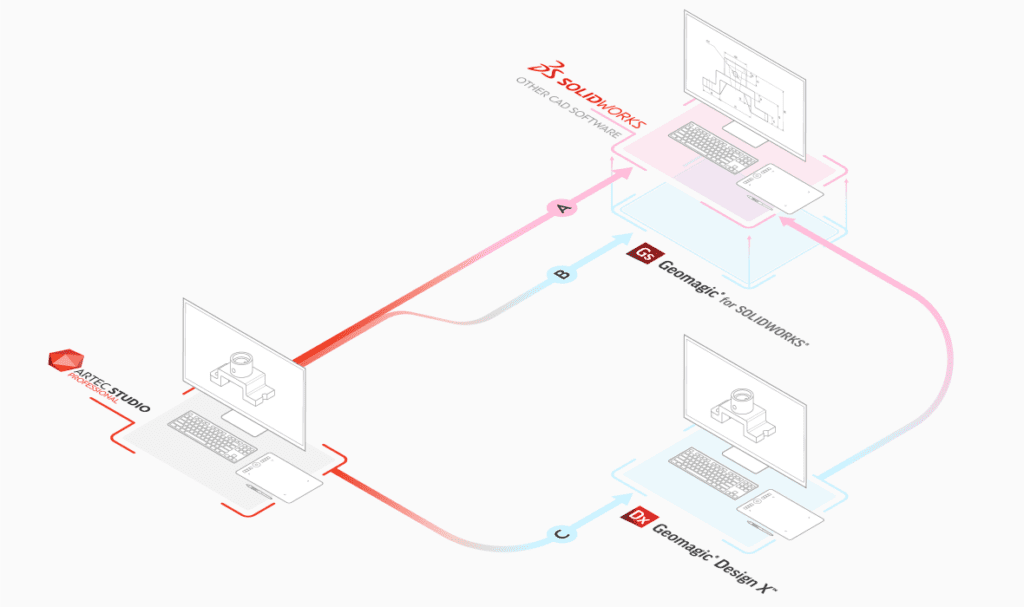
Correctly position your model and use primitives to extract key geometrical data
Speed up your workflow by performing basic reverse engineering operations right in Artec Studio. Scan a simple part and use primitives to save key geometrical data in CAD format for immediate use in SOLIDWORKS or other CAD software.
Primitives for reverse engineering
Whether you’re designing customized packaging, re-engineering wheel wells to fit high-performance wheels, or devising a new circuit board, CAD primitives can kick-start your workflow. Now, you can do this within Artec Studio, saving you lots of time and effort.
Precise positioning for CAD
Streamline your workflow by positioning your 3D model according to the world coordinate system right in Artec Studio. Export the primitives fitted to your correctly positioned mesh as STEP, IGES, or .x_t CAD formats and your data is ready for engineering in SOLIDWORKS or other CAD software.
Sections
Use primitives to create multiple precise sections and export to CAD. Fast and easy
Full-featured reverse engineering
With AS15, you’re already sorted for reverse engineering simpler parts. For more complex objects, with just one click you can send the mesh directly into Geomagic for SOLIDWORKS or Design X for advanced reverse engineering.

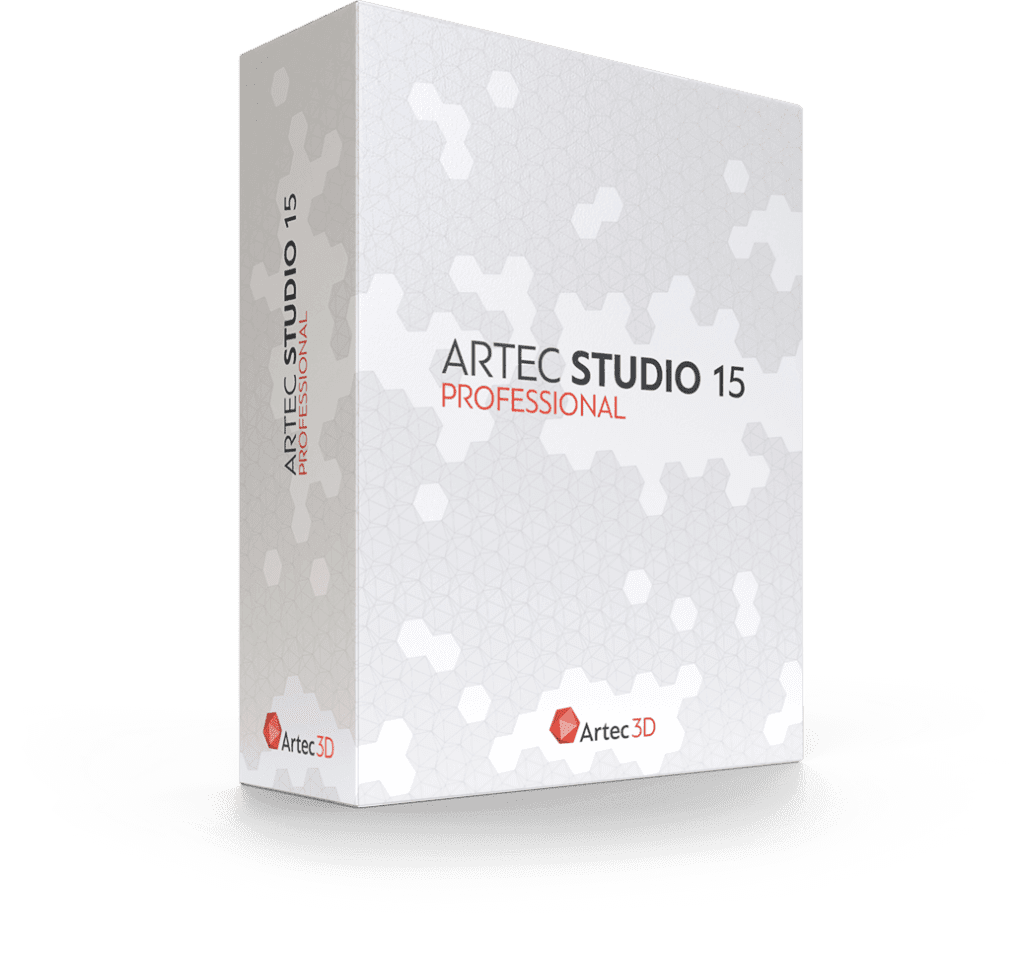
What else do I need to know about Artec Studio?
- Artec’s 3D scanning software comes with a full-featured interface that allows you to manipulate your scans.
- Projects and built-in Undo/Redo
- 3D editing tools (Eraser, Smoothing Brush, transformation tools)
- Advanced 3D processing algorithms, including auto-align, hole filling, mesh smoothing, filtration, edge smoothing and much more
- Localization for 14 languages: Chinese Simplified, Chinese Traditional, Croatian, Czech, English, French, German, Italian, Japanese, Korean, Polish, Russian, Spanish, Turkish